The basic VestraView system comes with the following licenses:
A total of 25 camera licenses. You may use these for Axis, Bolin, Sony, Truen cameras, or, using the VestraView Flex Panel(s) with nearly any camera capable of delivering H.264 or H.265 video via RTSP, RTMP, HLS or SRT protocols.
The basic system also gives you the Videstra Timelapse Factory(tm) for on-demand or scheduled time lapse movies and the Videstra Clip Factory(tm) for downloading up to 20 minute live recordings from Axis cameras from any time period within the past 3 days.
You also get full web publishing capabilities that include up-to-the-minute still images published from any camera and/or time lapse GIF or WEBM movies. The basic VestraView system also include 5 concurrent client licenses.